CSV vs Excel - The Ultimate Showdown! (Differences, Conversions & Why Your Choice Matters)
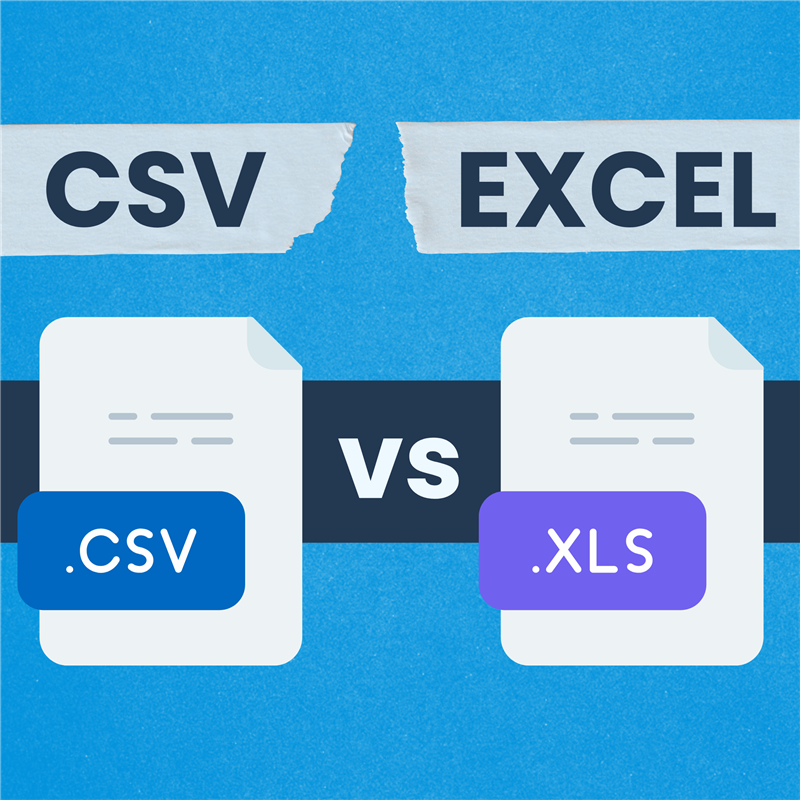
Wondering what the difference is between CSV and Excel? Learn key differences, when to use each, and how to convert your files easily.
If you’ve ever asked what is the difference between csv and excel, you are definitely not alone! It’s one of the most common points of confusion when working with data. So, are CSV and Excel the same? Is CSV an Excel file? Or are Excel files CSV files? When to use which? Let’s dive in!
The Million-Dollar Question - Are CSV and Excel Files the Same ?
Short answer: Nope.
Longer answer: While CSV and Excel files both store tabular data, they’re very different under the hood. Think of it this way — CSV is simply one type of data format that Excel knows how to import or export. It’s not Excel’s native language.
CSV vs Excel - Key Differences
Understanding how CSV is different from Excel comes down to these key points. Let’s break down the differences between CSV and Excel:
| Feature | CSV (.csv) | Excel (.xlsx / .xls) |
|---|---|---|
| Format | Plain text, simple structure | Complex, proprietary binary format |
| Formatting | None (no bold, colors, fonts) | Full formatting capabilities |
| Formulas | No formulas stored | Stores formulas, calculations, charts, macros |
| Multiple Sheets | No, only one sheet/table per file | Yes, multiple worksheets allowed |
| File Size | Generally smaller (Are CSV files smaller than XLSX? Usually, yes!) | Larger due to formatting, features, etc. |
| Compatibility | Highly universal (readable by most programs) | Primarily requires Excel or compatible software |
| Data Type | Stores only raw data values | Stores data plus formatting, formulas, etc. |
When to Use CSV vs Excel - Making the Choice
Why use CSV instead of Excel?
-
Speed: CSV files are smaller and load faster. Yes, CSV files are smaller than XLSX.
-
Portability: CSV works everywhere, even in older systems.
-
Simplicity: Just need the raw data? CSV is clean.
-
Automation: Many tools, like Python scripts or APIs, work better with CSV.
Why use Excel instead of CSV?
-
Analysis & Calculation: Excel provides features like formulas, charts and pivot tables.
-
Multiple Datasets: Allows user to work with related data across multiple sheets.
-
Formatting & Presentation: Need it to look good? Excel.
Bridging the Gap with CSVNormalize.com
When working with CSVs, especially exported ones, things can get messy:
-
Need to map the columns in your CSV? We’re built for it.
-
CSV not opening correctly in Excel? We fix that.
-
CSV to Excel columns misaligned? We’ve got you.
-
Need to convert CSV to Excel format easily? We offer a smooth experience.
-
Want to validate data in your CSV? We’ll do that for you.
Converting Between CSV and Excel
-
Can you convert csv to excel? Absolutely! Usually, you just open the csv in excel. Double-clicking often works, but sometimes…it doesn’t.
-
Other ways to convert:
-
Import Wizard: Use Excel’s ‘Data’ > ‘Get Data’ > ‘From File’ > ‘From Text/CSV’. This gives YOU control over delimiters, encoding, etc. This is the best way for how csv file to excel reliably. You can specify which csv format to use in excel (like UTF-8). This is how csv to excel conversion is properly managed.
-
Copy/Paste: You can copy and paste csv data into excel, but the Import Wizard is usually better for large files.
-
Converters: People often search for csv to excel converter tools. While standalone options exist, Excel itself is a powerful free csv to excel converter option if used correctly.
-
Common Questions: Rapid Fire Answers
-
Are CSV Excel files? No, but Excel can open them.
-
Can CSV be converted to Excel? Yes!
-
Is CSV Excel format? No. It’s plain text.
-
CSV vs XLSX? Think clean text vs formatted beauty.
-
When to use CSV vs Excel? Use CSV for clean data. Use Excel for formatting and formulas.
-
Why is my CSV not opening properly in Excel? Likely a delimiter or encoding issue. CSVNormalize helps with that.
-
Which CSV format to use in Excel? UTF-8 encoded CSVs usually work best.