CSV Files 101 - What They Are, Why They Matter, and How to Use Them Without Losing Your Mind
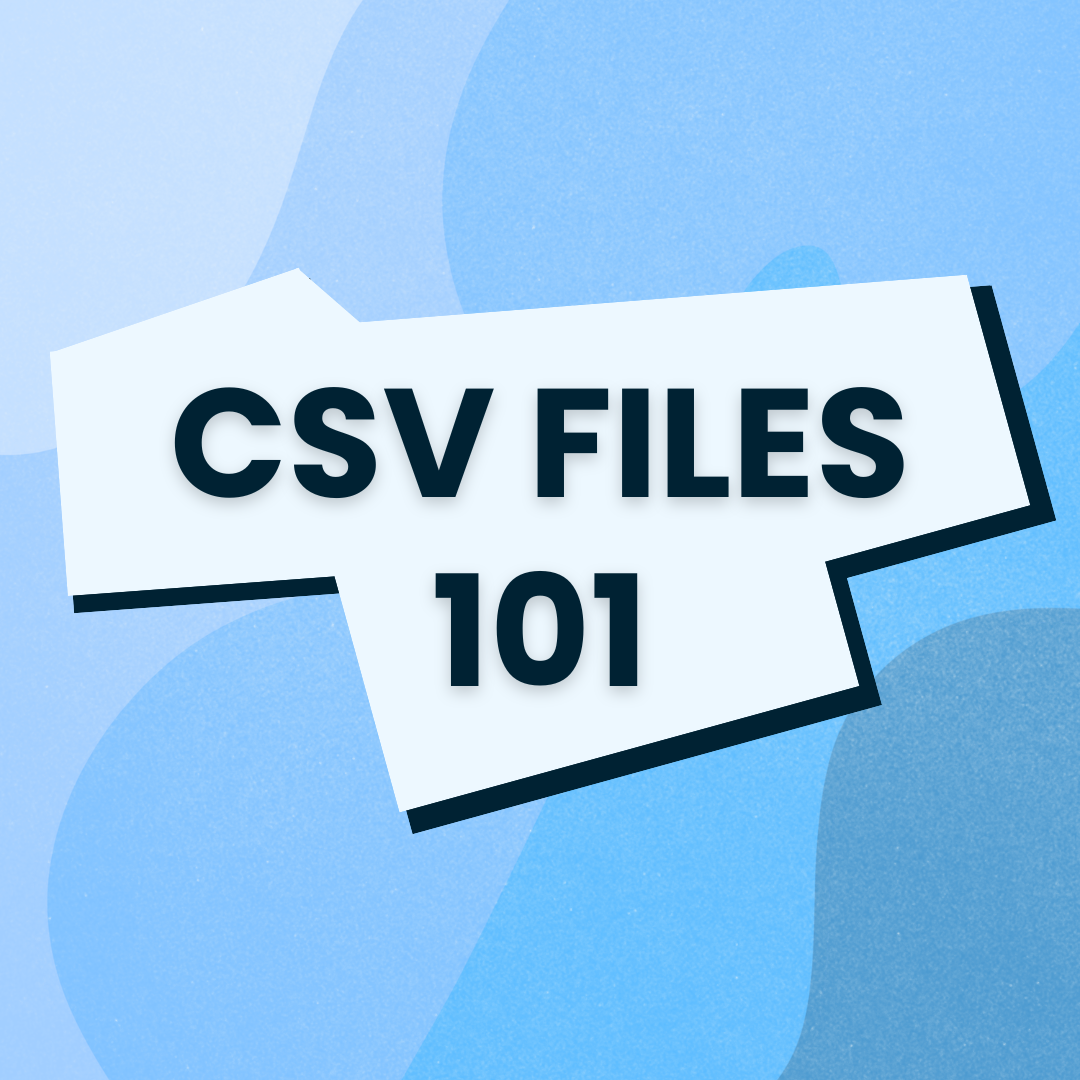
Learn what a CSV file is, why the Comma Separated Values format is essential, and how to easily open, create, and use CSV files in Excel, Sheets, or text editors.
Have you ever come across a file that ends with .csv and thought, “What on earth is a CSV file?” You’re definitely not alone! I’ve been there too. In this blog post, I’ll break down everything you need to know about CSV files — from what they are to how they can save you tons of time managing data.
Here’s a sneak peek at what we’ll cover:
What does CSV stand for?
How to create, open and edit a CSV file?
Can CSV be opened in Excel?
Why is CSV so widely used in business and tech?
Let’s dive into the world of CSV files — the unsung heroes of the data world.
What Does CSV Stand For?
CSV stands for Comma Separated Values.
It’s a simple text file format where each line represents a row of data, and each value in the row is separated by a comma. Here’s an example of what it looks like:
Name,Email,Age
Alice,[email protected],30
Bob,[email protected],25
It’s that simple — no fancy formatting, just clean, structured data.
What Is a CSV File Type?
A CSV file type (or CSV file format) is a flat file. This means it’s a plain text file with no embedded formatting like bold text or formulas that you’d find in Excel. A CSV file typically ends in a .csv file extension (or filetype CSV).
What makes CSV so great is that it’s compatible across different software, systems, and platforms.
Why CSV Files? (Some Benefits You’ll Love)
Here’s why CSV format is so popular:
-
Simple & Clean – It’s just a text file with commas.
-
Lightweight – You don’t need any heavy software to open or create one.
-
Compatible – Whether you’re using Excel, Google Sheets, Python, or even Notepad, you can work with CSV files.
-
Portable – Easily share CSV files across systems, software, and teams.
-
Structured – Perfect for storing data in neat tables or lists.
CSV files are ideal when you need to share data between systems, generate CSV reports, or simply clean up messy data.
How to Open and Edit a CSV File?
Option 1: With Excel (the classic)
Double-click your .csv file, and Excel will automatically open it.
Though remember, CSV files in Excel don’t support multiple sheets or advanced formulas like Excel files do.
Option 2: With Google Sheets
Just upload the file to Google Drive and open it with Sheets. This is a great option if you don’t have Excel.
Option 3: With a Text Editor
You can even open CSV files in any text editor — Notepad, VS Code, Sublime Text. Since CSV files are just plain text, you can manually edit them if you’re comfortable.
And of course, if your CSV files need some serious cleaning up (hello, formatting issues), that’s where CSV Normalize comes to the rescue!
How to Create a CSV File
-
Open Excel or Google Sheets.
-
Enter your data in rows and columns.
-
Go to File → Save As → Choose “CSV” format.
-
There you go! Your very own comma separated values file.
If you’re feeling adventurous, you can also write a CSV manually in any text editor by separating the values with commas and saving it with a .csv extension.
How to Import a CSV File
-
Into Excel: Simply use the “Import” feature and select your CSV file.
-
Into Databases: For MySQL, use
LOAD DATA INFILEto import CSV data. -
Into Programming Languages: If you’re working with Python,
pandas.read_csv()is your best friend. -
For JavaScript portals: Just upload the file!
What Are CSV Files Used For ?
Here are just a few things you can do with CSV files:
-
Import/export contact lists
-
Create CSV reports from analytics tools
-
Share product inventory data
-
Handle large datasets for databases or APIs
-
Manage customer data and mailing lists
-
Store simple financial information
The possibilities are endless, which is why CSV files are the backbone of many industries.
Pro Tip
If your CSV files are looking a little messy, or you need to make sure your data is normalized correctly according to your standard templete — give CSV Normalize a try. It’s quick, it’s easy, and it’ll save you so much time.
Because, let’s face it: Clean data = happy systems = no headaches.